Working Remotely with Microsoft Teams
Posted on 30th March 2020 at 14:33
For many of us, working from home is a new experience, one which were not planning on. Firstly, there is the logistics of finding a suitable space in the home – away from partner, children and pets where possible. Getting peace and quiet is a starting point.
Then, having the right tools to allow you to keep in touch with work colleagues and collaborate effectively.
As I have had to work in the past with colleagues across the world, using tools such as Skype and Teams has become second nature.
Microsoft Teams is a communication and collaboration application, available on Windows as well as a mobile app on MAC, iOS and Android devices. You can also invite people to meetings that do not currently have Teams and they can attend as a guest.
Firstly, Teams are set up to group people together according to a specific function, project, department etc.
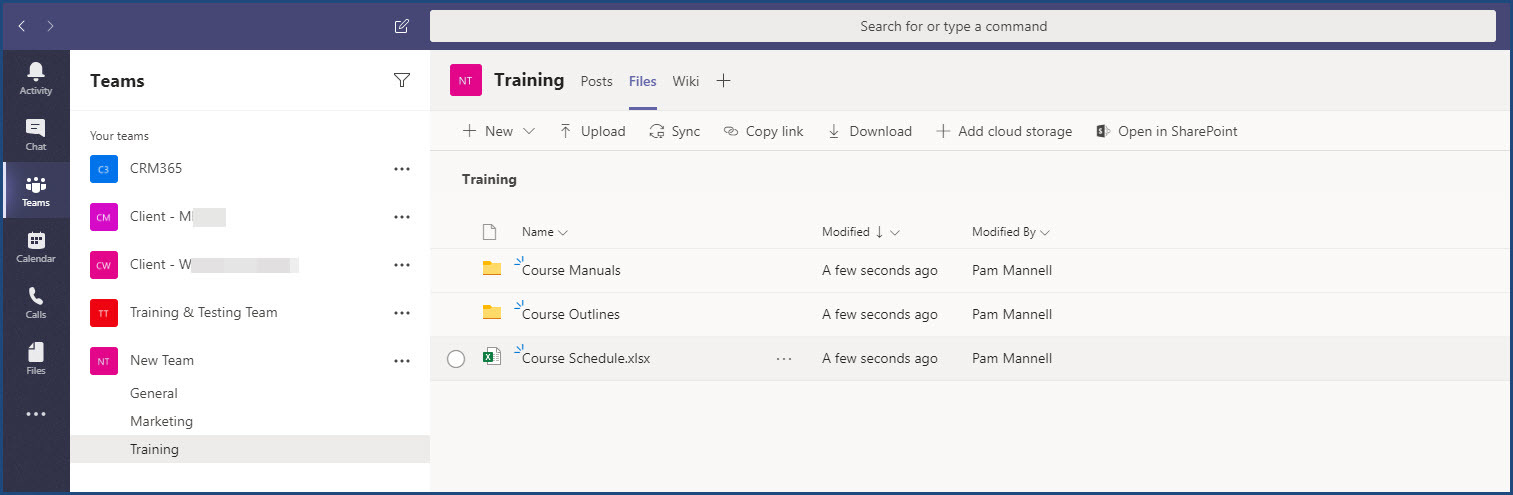
Within each Team, Channels can be set up to further divide the interactions to specific topics. For example, in the image above we have a “New Team” which then has Channels for General, Marketing and Training.
In the left navigation pane, you have the key areas you work with.
• Activity – a feed of all activities, or just activities you have created
• Chat – the main Chat area, although chat is usually created within the context of a Channel
• Teams – click here to see all the Teams you are a member of
• Calendar – the Teams calendar is automatically synchronised with your Outlook Calendar – no need to swap between applications. Meetings and Calls can be scheduled and joined from either calendar.
• Calls – Teams allows you to call Contacts, receive calls and even receive voice messages (including a transcription)
• Files – this tab shows files you have recently used/uploaded. Files are uploaded within the context of a Channel.
The ability to host meetings is very key in this new age of working from home. With video you can see each other and hold a more real-time meeting, and meetings can also be recorded for future playback if not everyone can attend at the same time.
In addition, Teams can integrate with other apps to further enhance the user experience and ability to liaise with colleagues. For example, create an interactive Whiteboard where several people can write at the same time, or upload a Planner to manage specific tasks in a project.
Documents can be added as a tab at the top of a Channel to make them easier to find.
There are some limitations on functionality depending on if you are working with internal (your organisation) or external contacts, and some depending on licencing.
There is a host of information available from Microsoft regarding Teams, but please contact CRM365 Solutions if you would benefit from any consultancy or training to help get your team going.
Share this post:

